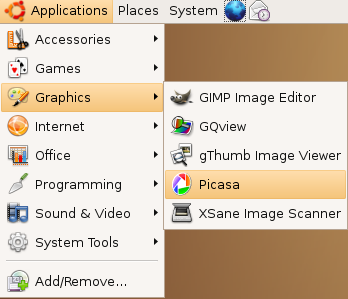
If you have a Picasa window open, or you have the Picasa icon in your toolbar, please close them before installing a new version.
If you're using a recent version of Linux, you should be able to pick "Open With Default Application" or double-click on the downloaded .deb file to install. If that doesn't work, save the file in the /tmp directory, then open a terminal window and install with a command like
$ sudo dpkg -i /tmp/picasa_2.7.3736-15_i386.deb
or
$ su
# dpkg -i /tmp/picasa_2.7.3736-15_i386.deb
# exit
# dpkg -i /tmp/picasa_2.7.3736-15_i386.deb
# exit
Starting Picasa
Start Picasa by looking in your Linux distribution's Graphics menu. If you can't find it there, give the command /usr/bin/picasa in a terminal window. Tips
- This package is only for 32-bit Debian / Ubuntu systems. If you are using 64-bit Debian / Ubuntu, please install the 64-bit .deb package.
- If you use NFS, when Picasa first starts, click File / Add Folder. Unselect your NFS shares from the watched list. Otherwise Picasa can get bogged down scanning all your network directories!
- To get Picasa to see pictures on your hard drive, click "File / Add Folder" (NOT "Import").
- When adding a folder to Picasa, the default action is to remove the folder from Picasa. You have to actively choose Scan once or Scan always.
- Picasa is not supported over remote X connections.
Wow, Picasa found all my photos!
When you start Picasa, it instantly goes to work, organizing all the pictures on your hard drive by date in the "Folders on Disk" collection. If Picasa finds folders you don't want, go into File > Add Folder to tell it which folders to scan once, scan always or remove. To remove individual pictures from your library, simply select a photo and right-click to delete it permanently from your computer or hide it from Picasa.
Courtesy: Google







0 Comments:
Post a Comment