https://drive.google.com/file/d/0B37XfxCcR3ZndW1WZ3NtSG11ZWs/edit?usp=sharing
Step2: tar -xzvf transmission.tar.gz
cd transmission
rpm -ivh *
Thats it see the app in Applications -> Internet -> Transmission BitTorrent Client.
Posted by PNA Prasanna at 5:46 AM 0 comments
Labels: RHEL6.5
Posted by PNA Prasanna at 4:44 AM 0 comments
Labels: RHEL6.5
Posted by PNA Prasanna at 4:34 AM 0 comments
Labels: RHEL6.5
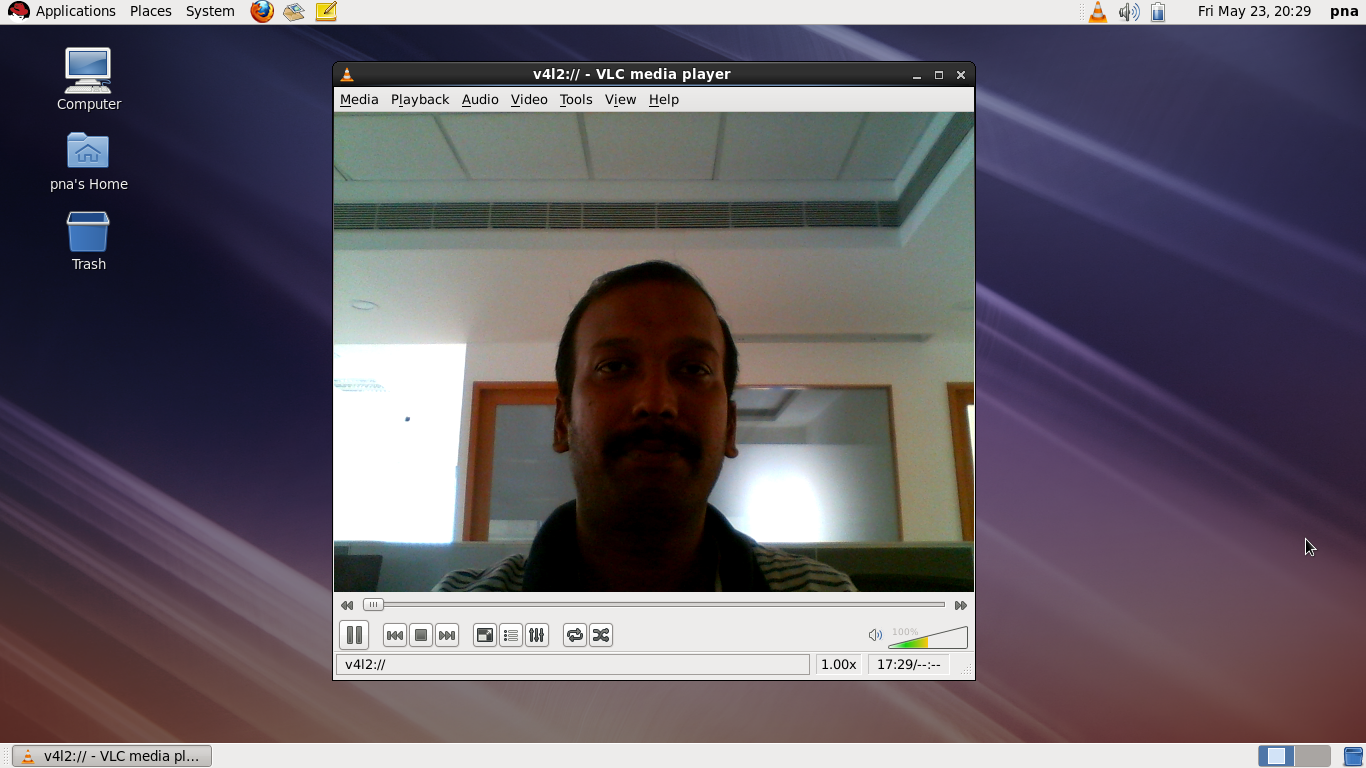
Posted by PNA Prasanna at 3:02 AM 0 comments
Labels: RHEL6.5
Posted by PNA Prasanna at 2:42 AM 0 comments
Labels: RHEL6.5
Posted by PNA Prasanna at 12:11 AM 0 comments
Labels: Ubuntu 12.04
Posted by PNA Prasanna at 6:21 AM 0 comments
Labels: RHEL6.5
Posted by PNA Prasanna at 5:25 AM 0 comments
Labels: Ubuntu 12.04
| LinuxOcean © All rights reserved. |